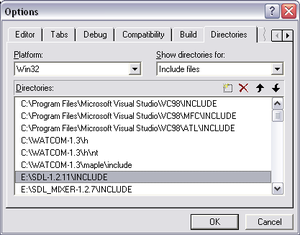Difference between revisions of "Compiling using Microsoft Visual Studio"
m (Compiling using Microsoft Visual Studio 6.0 moved to Compiling using Microsoft Visual Studio) |
|||
| Line 6: | Line 6: | ||
=== Visual C++ 6.0 === | === Visual C++ 6.0 === | ||
| − | [[Image:visualc6_includes.png]] | + | [[Image:visualc6_includes.png|thumb|Setting up Visual C++ 6.0]] |
Go to Tools->Options... and click on the Directories tab. From there, add the \include directories from our required libraries under Include files and the \lib directories from our required libraries under Library files. Then, click OK. | Go to Tools->Options... and click on the Directories tab. From there, add the \include directories from our required libraries under Include files and the \lib directories from our required libraries under Library files. Then, click OK. | ||
Revision as of 17:09, 10 November 2006
Microsoft Visual Studio 6.0, specifily Microsoft Visual C++ 6.0, may be the most popular nonfree C++ compiler for Windows ever. Although it's more than 8 years old, it's still has quite a large following.
Before you compile...
Before we can compile Odamex, we must set up our environment to find our libraries.
Visual C++ 6.0
Go to Tools->Options... and click on the Directories tab. From there, add the \include directories from our required libraries under Include files and the \lib directories from our required libraries under Library files. Then, click OK.
Compiling in a nutshell
Once our environment is set up, compiling in Visual C++ is straightforward. Simply load the Visual C++ workspace file (odamex.dsw) and select the project which you wish to compile under Project->Set Active Project. Then, go to Compile->Build and wait for the compilation to finish.